Page continually under construction
¶ General FAQs
Where do I purchase a FastRTK base? (click to expand)
Contact Discovery Management Group or your local Eos Arrow vendor for purchase details.
In basic terms, what do you need for RTK? (click to expand)
Need:
- Base (known position)
- Rover (unknown position, how you collect your data)
- Communication method between base and rover to stream corrections in real time (cell network or UHF radio)
Sketches
With cell coverage:
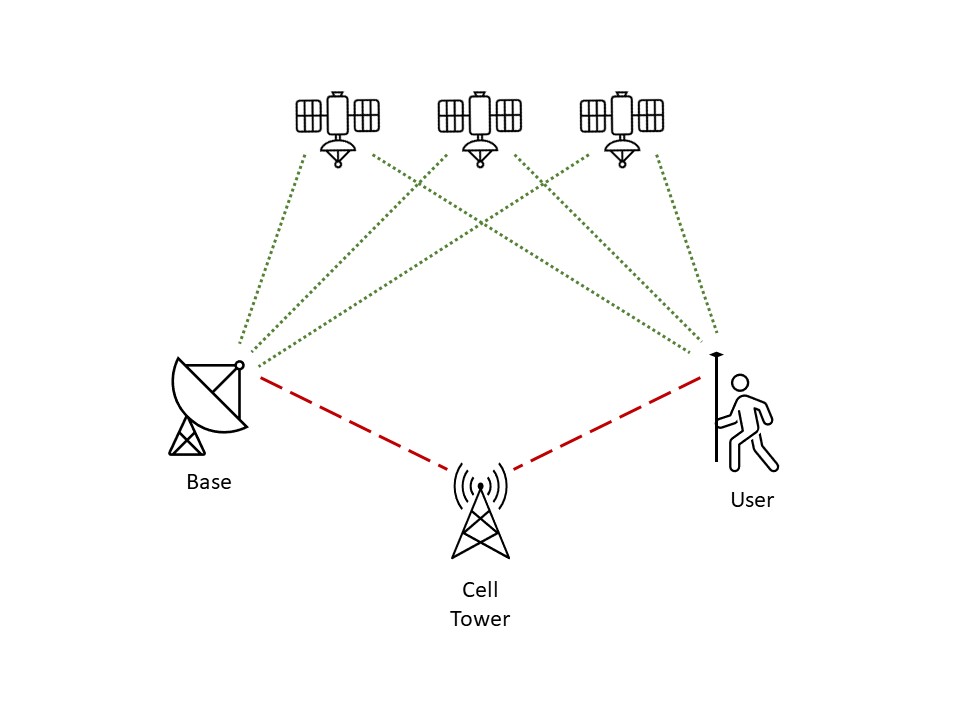
Without cell coverage, with UHF Radio:
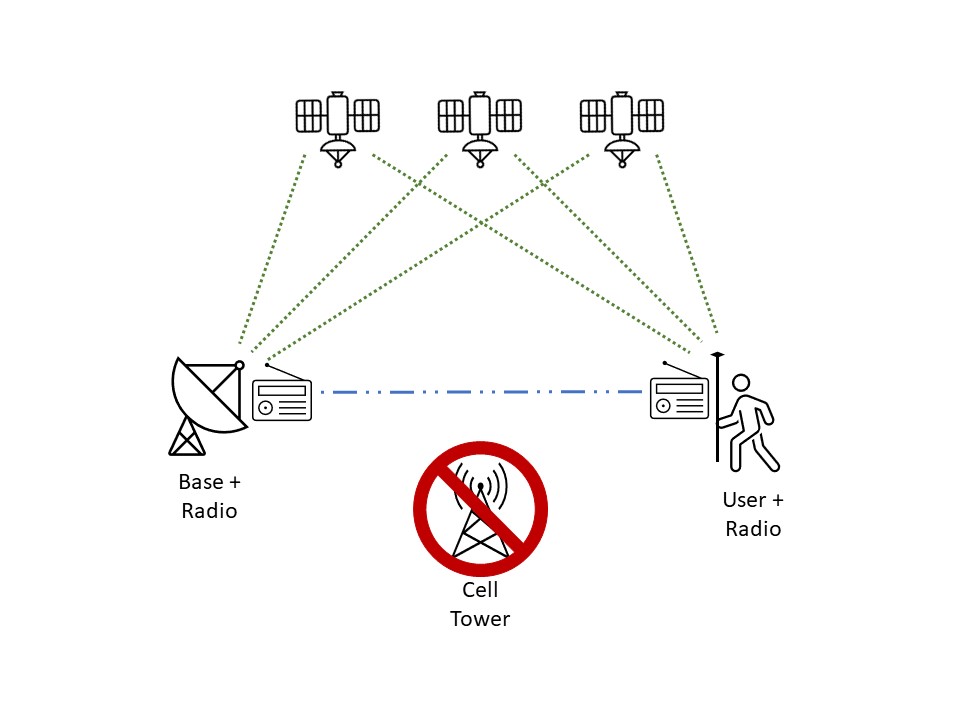
¶ Installation
What are the antenna mounting standards? (click to expand)
Antenna must be mounted such that it:- is unable to move, even in heavy winds,
- has a clear, unobstructed view of the sky in all directions,
- is 2 feet or more above any other structures within 25 feet,
- is clear of any electromagnetic interference (EMI),
- is clear of any harmonic noise or vibration sources such as HVAC systems,
- is reasonably plumb, and
- the arrow on the bottom of the antenna is oriented north (the arrow is located opposite the antenna cable connector).
Can I get more antenna installation guidance? (click to expand)
Yes! We can share a step by step installation guide and provide support. Please contact Discovery Management Group by phone 541.829.3443 or email ericpg@gps-mapping.comHow does FastRTK software interface with networks? What ports are required? (click to expand)
Base network flowchart (click to expand)
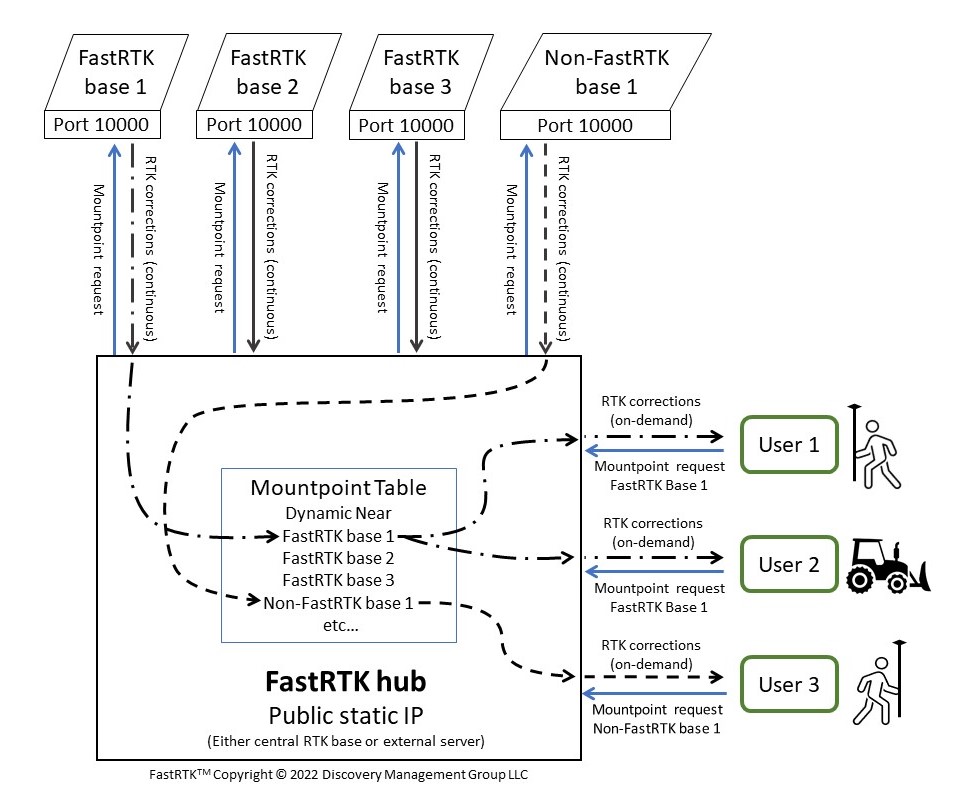
FastRTK ports required flowchart - remote access only (click to expand)
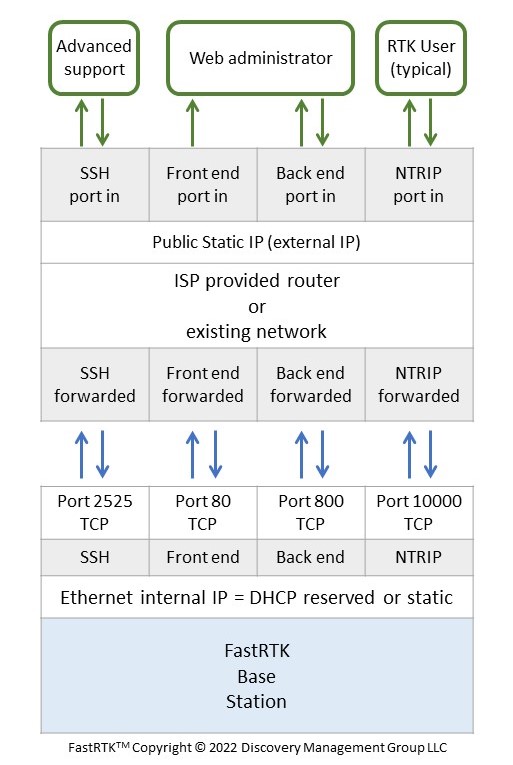
FastRTK ports required flowchart - remote and local access (click to expand)
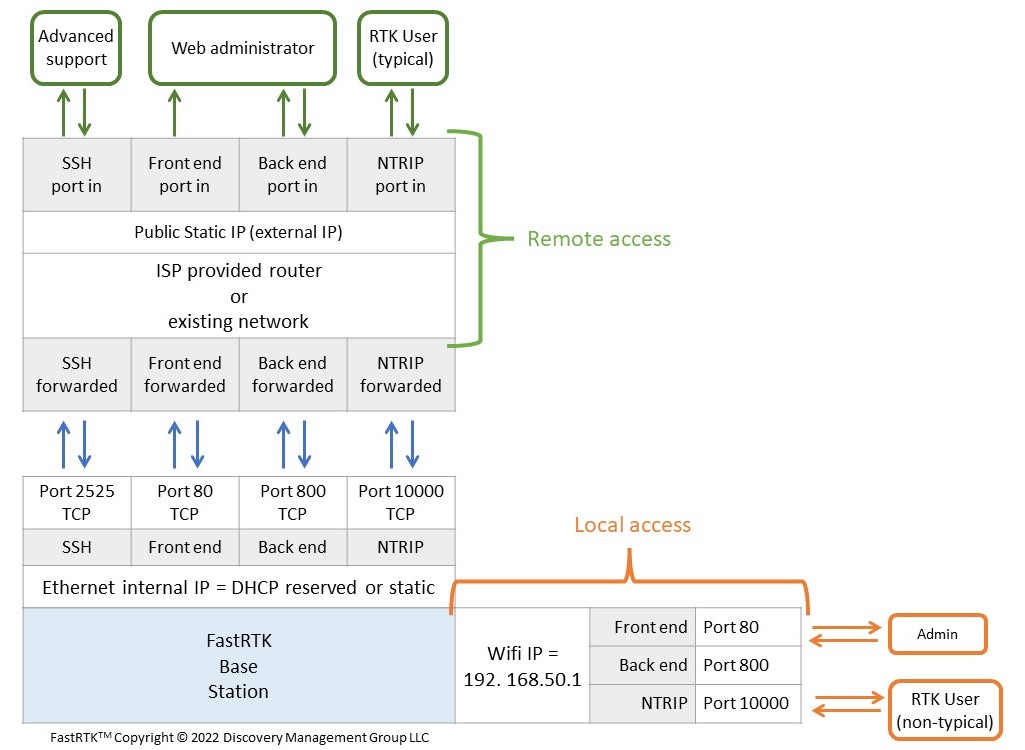
¶ Base Hardware
What are the different base components (click to expand)
Fixed base, no UHF radio:

Mobile base with UHF radio:
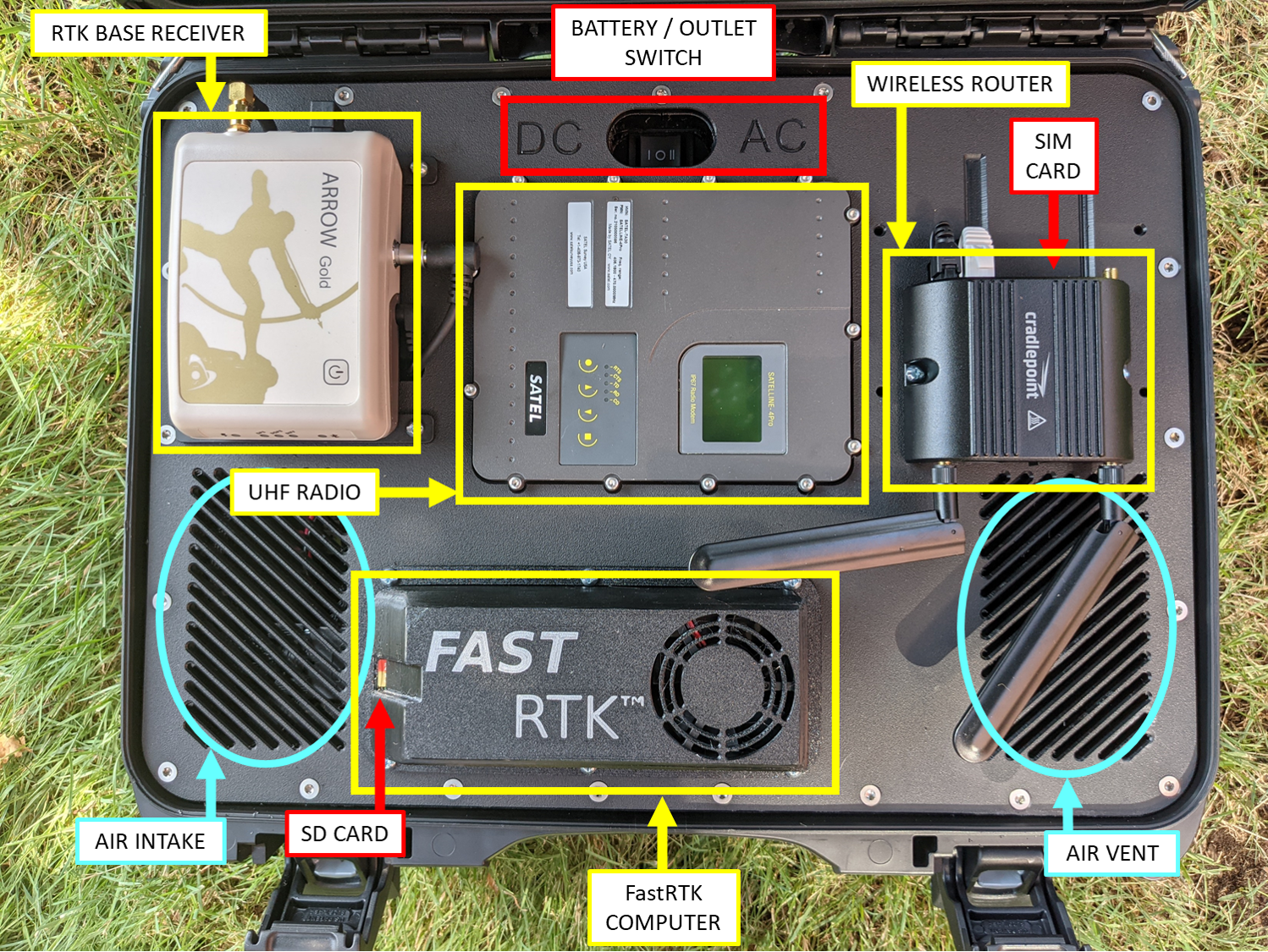
¶ Base Software
How do I access my base software?
Depending on the FastRTK software verion, use one of the following to access the sign in page.
http://"base IP":10000/admin,
http://"base IP"/admin or
http://"base IP"
Sign in with the admin login credentials provided by your vendor.
What is my base IP address?
For cellular connected bases, your IP address is assigned when the SIM card is provisioned.
For LAN bases, your static IP address is set in the base software during set up using information provided by your network administrator.
¶ Legacy software
How do I add a mountpoint to the hub? (FastRTK 4.x versions)
Gather info
- Note the user login credentials. (You may want to create a user specifically for the hub to access the base.)
- Note the mountpoint local station name (under the RTK page, Stations tab. Default is "RTKBASE".)
Add the mountpoint to the hub
- Navigate to your hub IP address.
- Under RTK tab, add the mountpoint.
- Check the mountpoint info pulled in correctly in UI.
- Check source table (IP address:10000) has mountpoint's correct lat/long.
Add the mountpoint to the groups
-
Under Users -> Groups, add the mountpoint to the RTKUSERS group.
-
Check the mountpoint has the RTKUSERS group associated with the mountpoint.
-
Repeat for all mountpoints.
-
Restart the hub.
What is the meaning of each of the inputs for adding a relay stream? (FastRTK 4.x versions)
Mountpoint: This is the name you want to show up in the hub mountpoint table.
Remote Server: The IP address of the individual base.
Remote Port: The port used to access corrections on the individual base. This is 10000 for FastRTK bases.
Remote Mountpoint: The mountpoint name from the individual base. If you haven't changed it, this defaults to "RTKBASE" in FastRTK software. You can check this by going to the individual base mountpoint table at IP:10000. The mountpoint name is the second item in the row.
Remote User: User name for the hub to stream corrections from the base.
Remote Password: Password for the hub to stream corrections from the base. You may want to create a new user in the individual base just for the hub.
I'm on the `RTK` page and the loading circle just keeps going, how do I fix this? (FastRTK 4.x versions)
Go back to the main page of the admin software, log out, and log back in. This should resolve the issue.
I went to my base or hub IP address and zero bases are showing on the dashboard, how do I fix this? (FastRTK 4.x versions)
Log out (button in the upper right) and log back in. This should resolve the issue if your base is online and functioning properly.
Tell me about HTTPS implementation on the base
By default, HTTPS is not set up for NTRIP. It is possible to set up but it's not something we get asked about very often. When we've implemented HTTPS for NTRIP in the past, it caused issues with some NTRIP clients because they don't all support HTTPS.HTTPS is available for the web UI. By default, the web UI HTTPS set up with a self signed certificate. We use self-signed certificates because they are free and simple to set up. Some web browsers flag a self-signed certificate as a security risk. This is not unexpected behavior.
¶ Base Troubleshooting
How do I know if my base is down? How can I track uptime?
Every FastRTK base purchase comes with access to the FastRTK Monitor tool. If you need access to this tool or more detailed uptime statistics, please contact DMG.
FastRTK 5.x software versions show mountpoint uptime in the admin dashboard.
What do I do if my base is down in the FastRTK Monitor? (troubleshooting flowchart)
Generally, a base shown as down for five minutes in the monitor is not anything to worry about. If the base is down for 15 minutes (three consecutive pings from the monitoring tool), then we begin troubleshooting.
Most downtime events are caused by power loss or internet connection issues. The flowchart below may be helpful. Note that the flowchart refers to default base configurations with a hub; custom base configurations may have limited access, use a different port for the source table, etc.
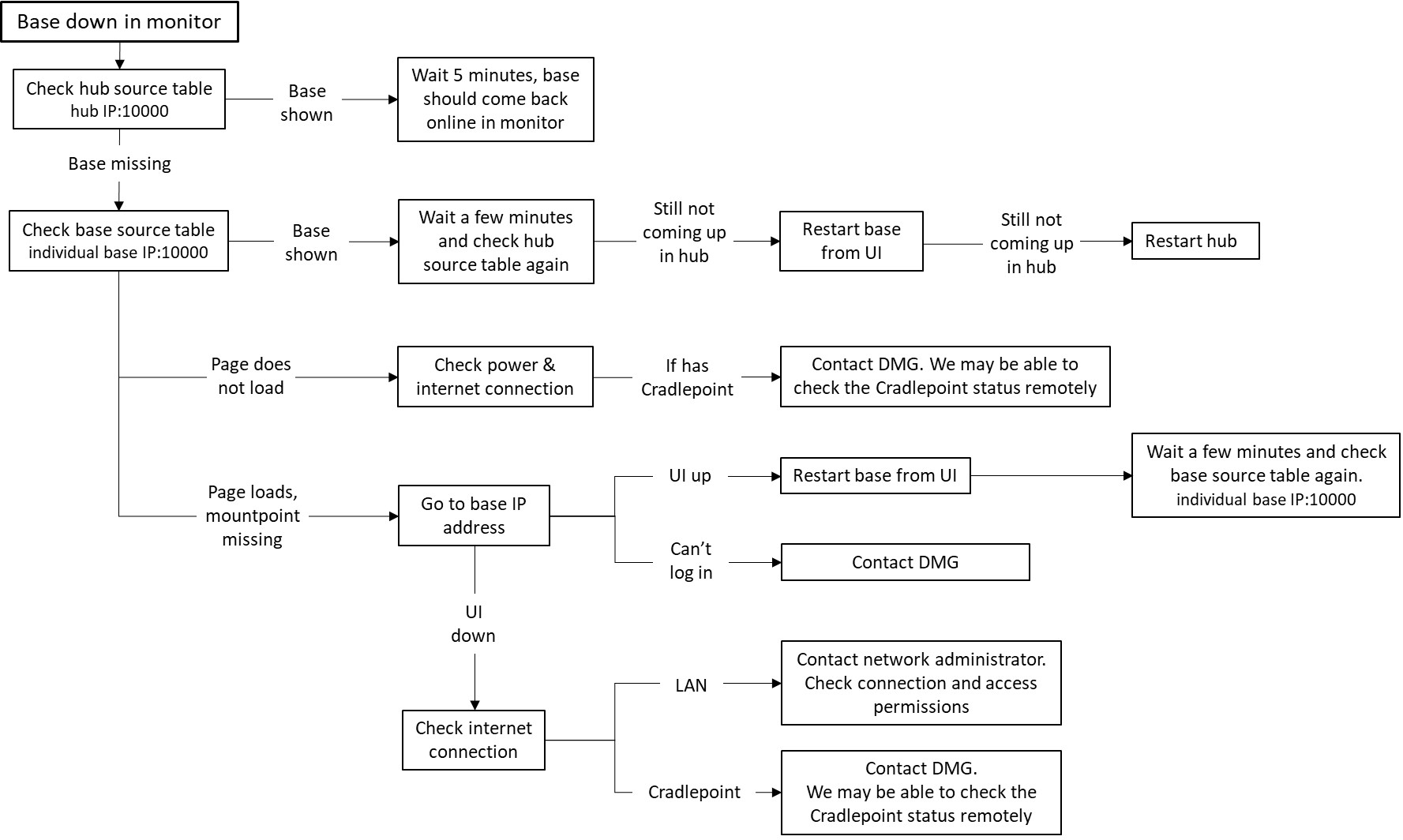
¶ RTK Rover (Field User)
- Arrow Quick Start Guide Step one of Arrow quick start guide from Eos Positioning Systems
- Additional Arrow information Link to knowledge base from Eos Positioning Systems
I have a base set up. Now, how do I collect data with my rover?
FastRTK bases are system agnostic! Any data collection app that can take advantage of RTK corrections (NTRIP) can use FastRTK bases.Some examples include: ESRI Field Maps, QField, and FastXY (a Discovery Management Group product).
How do I setup Esri Field Maps to collect GNSS metadata?
- Field Maps - choose location provider
- Field Maps - set location profile
- Set up layer for data collection:
- ArcGIS Online or Portal - Check the checkbox labeled “Add GPS information” when creating the layer.
- ArcGIS Pro - Create the layer then run the Add GPS Metadata Fields tool on the layer.
- ArcMap - No tool available for ArcMap anymore. You can add the fields manually
Measuring rover antenna height
When calculating your total antenna height, you will want to take into account three values:
- Range Pole Height
- Antenna Mounting Plate Height
- Antenna Phase Center
Convert a base Arrow receiver to rover
Summary:- Power on the base
- Connect to base via Wi-fi
- Log in to FastRTK admin panel
- Navigate to Support page
- Select
Convert to Rover - Wait for message that converting is complete
- Power off Arrow and base, unscrew the Arrow from the base.
- Swap the External Power Module (EPM) for a battery.
- Use as a standard rover receiver!
To use as base receiver, replace the battery with an external power module (EPM) plug into the base and power on. The base will automatically send the configuration needed to convert the receiver to base mode.
I input the NTRIP connection info on my device, but I can't download the mountpoint table.
Potential causes:
-
Wrong credentials (IP address and/or port number)
-
No internet connection
-
Connection is being blocked (by VPN or wifi security functions)
I can download the mountpoint table, but I cannot stream corrections.
Potential causes:
-
Wrong credentials (username and/or password)
-
Expired credentials
-
Poor internet connection
-
Connection is being blocked (by VPN or wifi security functions)
-
Mountpoint went down after downloading mountpoint table